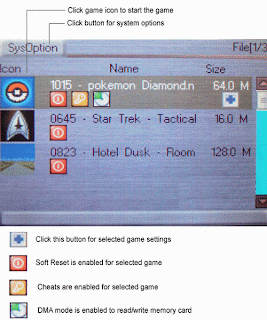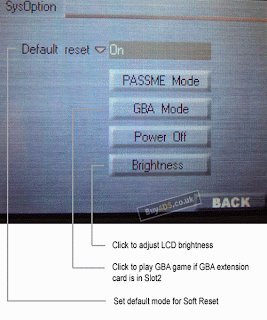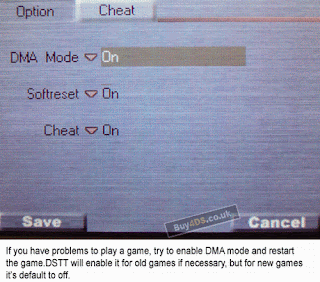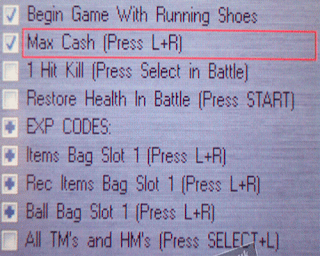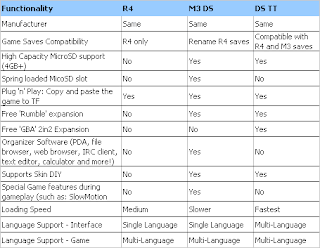Accessories on the video game's most comprehensive guide(XBOX)
Microsoft's first entry into the console wars was an auspicious start for the company's plans to dominate gamedom. Although the console struggled to match the success of Sony's PlayStation 2, it stomped Nintendo's GameCube. Part of the reason for the success of the Xbox is the plethora of accessories available. Snap-on portable speakers, online headsets and Internet adaptors flooded the market, making it good to be an Xboxer. Here are some of the finer accessories available for the Xbox.

Essentials



 Internet Adaptor :
Internet Adaptor : If you want to take advantage of your Xbox's online capabilities, you'll need to plug it into your Internet connection. To do so you need an Internet adaptor. Makes sense, right?
Memory Unit : The Xbox may come equipped with a hard drive, but if you hope to transfer your saves from one system to another, you'll need a portable memory unit, which inserts into the control slot.
Carrying Case : Tipping the scales at 7.7 pounds, the Xbox is nothing close to a featherweight unit. The hardier gamers like to lug the Xbox around with a carrying case. The shoulder strap comes in mighty handy.
System Link Cable : Another one of the Xbox's advantages is its LAN (limited area network) capabilities. Grab this cable to hook up two or more Xboxes and get some hard-core multiplayer gaming going, without having to endure online lags.
Controller Accessories



 Speaker Com :
Speaker Com : Snapping directly onto your controller, the Speaker Com allows you to listen and talk while competing online over Xbox Live. This is a good device for those who don't like headsets.
Wireless Controller : Even though the standard Xbox controllers are equipped with long cords, they don't hold a candle to the freedom offered by wireless controllers. Plug in the receiver to the controller slot, switch your battery-powered controller on and get to gaming.
Arcade Stick : The Xbox's plethora of arcade-style games is best served with an arcade stick, a full-sized joystick-equipped controller. Its heavy weight means it's no fun to hold the controller aloft as you play.
Steering Wheel : A wheel helps you get the most out of Xbox racing classics, such as Burnout Revenge. Feel the power of realistic steering as you slam on the gas and rip off hairpin turns.
Headsets



 Microsoft Headset :
Microsoft Headset : Plugging into your controller, the Microsoft headset allows you to talk smack to opponents. A wireless version was recently announced and should be available by Christmas.
Turtlebeach Ear Force AXT : Thicker ear phones take away outside noise and provide surround sound. The benefits make up for how much of a dork you look like while wearing them.
Joytech SE Communicator : A flexible, light design and powerful speakers make this headset a respectable alternative to Microsoft's headset.
Logitech Headset : Another solid, slightly cheaper entry in the competitive headset market. Most gamers say the Logitech model stacks up well with higher-priced competitors.
Et Cetera



 Xbox DVD Playback Kit :
Xbox DVD Playback Kit : If you want to watch DVDs on your Xbox, you'll need to purchase this playback kit, which lets you control your Xbox's playback features from afar.
D-Link DWL-810 : D-Link's wireless router helps you connect your Xbox to your high-speed Internet connection. Doing so beats stretching extension cords across your living room into the computer room where your high-speed modem rests.
Naki G-Pack : This travel case does it all. It wraps around the Xbox, allowing you to carry it around, and also has slots for several games and other accessories, such as headsets and cables.
Monster X Link Cable : This cable helps you streamline your home entertainment system. Multiple audio/video links connect the machine to your TV.
Read more...